Exploring the Catalog
Categories:
Meshery Catalog is the central hub for well-architected cloud native patterns and best practices templates. Here, you can discover and share designs with the wider community.
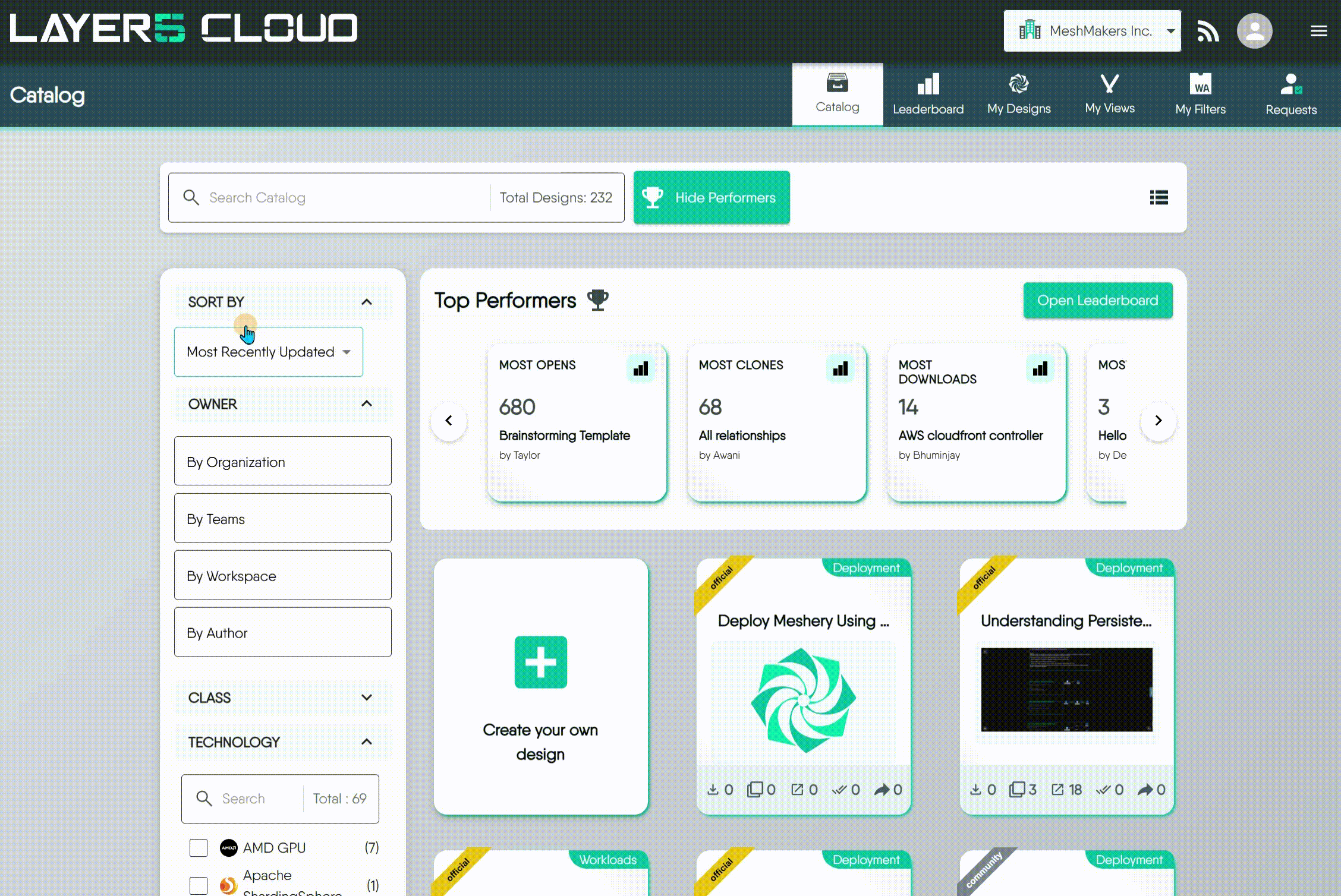
Viewing Catalog Items 🔗
Meshery Catalog displays all published designs in an organized, searchable format.
Top Performers 🔗
At the top of the page, you can find the Top Performers section. This provides a snapshot of the Leaderboard, highlighting the most popular designs based on various metrics.
- To see the complete rankings, click the Open Leaderboard button.
- You can toggle the visibility of this section using the Hide Performers / Show Performers button.
Learn More About Leaderboard
To learn more about Leaderboard, see the Leaderboard documentation.Grid View 🔗
The grid view offers a visual, card-based layout that’s ideal for browsing designs by their thumbnail.
Each card provides key information at a glance:
- Class: The banner in the top-left corner shows the design’s classification (e.g., Official)
- Type: The tag in the top-right corner indicates the design’s category (e.g., Deployment)
- Metrics: A row of icons at the bottom displays key usage statistics (Opens, Downloads, Deploys, Clones, Shares)
- Detailed Information (on hover): When you hover over a card, it flips to reveal more details, including the author, design version, technologies used, and the last updated time
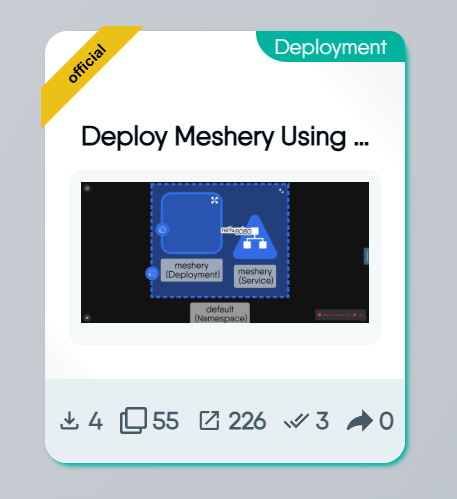
Understanding Design Metrics
To better understand what these Metrics represent, you can learn more about design metrics.Table View 🔗
Table view provides a dense, list-based format that’s ideal for sorting and comparing items based on specific metrics.
To customize the information displayed in this view, click the View Columns icon and select the attributes you want to see, such as Author, Created At, or Downloads.
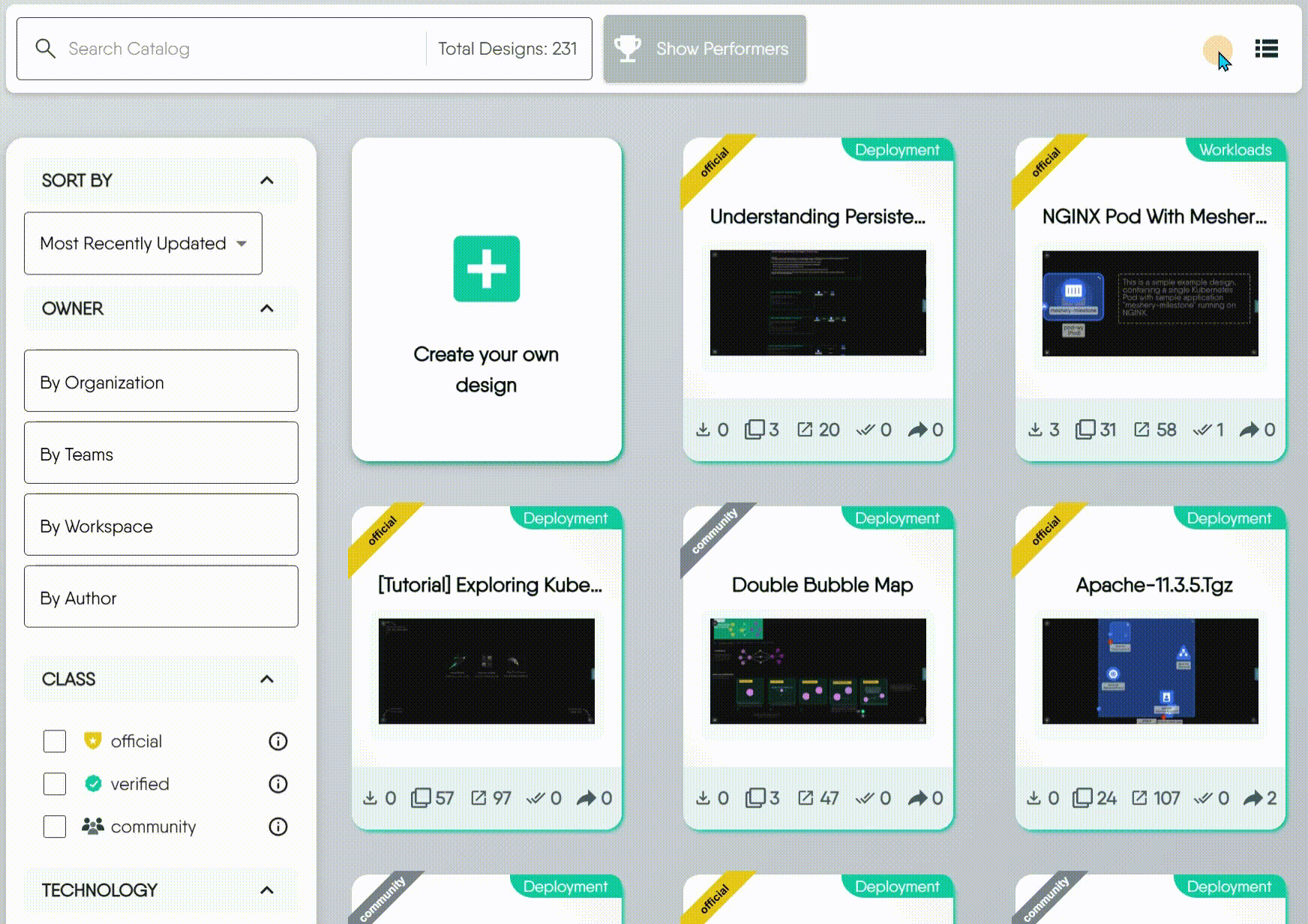
Filtering and Sorting Catalog Items 🔗
The filter bar helps you narrow down the catalog to find exactly what you need. You can sort the entire catalog or apply specific filters.
Sort By 🔗
You can order all items in the catalog based on different criteria, such as alphabetically, by most recently updated, or by popularity metrics like most cloned or downloaded.
Owner 🔗
Filter designs based on their owner, whether it’s your entire Organization, specific Teams, or an individual Author.
Class 🔗
The Class filter helps you find content based on its level of verification:
- Official: Content produced and fully supported by Meshery maintainers. This represents the highest level of support and is considered the most reliable.
- Verified: Content produced by partners and verified by Meshery maintainers. While not directly maintained by Meshery, it has undergone a verification process to ensure quality and compatibility.
- Community: Content produced and shared by Meshery users. This includes a wide range of content with varying levels of support and reliability.
Technology and Type 🔗
These filters correspond to the metadata authors provide when they publish designs. They allow you to find items based on the technologies they use or the function they perform.
- Technology: A list of technologies included in the design, like
Argo CD,AWS API Gateway, orApache ShardingSphere. - Type: The category of the design, such as
deployment,observability,resiliency, ortraffic-management.
Viewing Design Details 🔗
When you click on any design, you’ll see its detail page. This page provides a complete overview of the design’s purpose, technical details, and how you can use it.
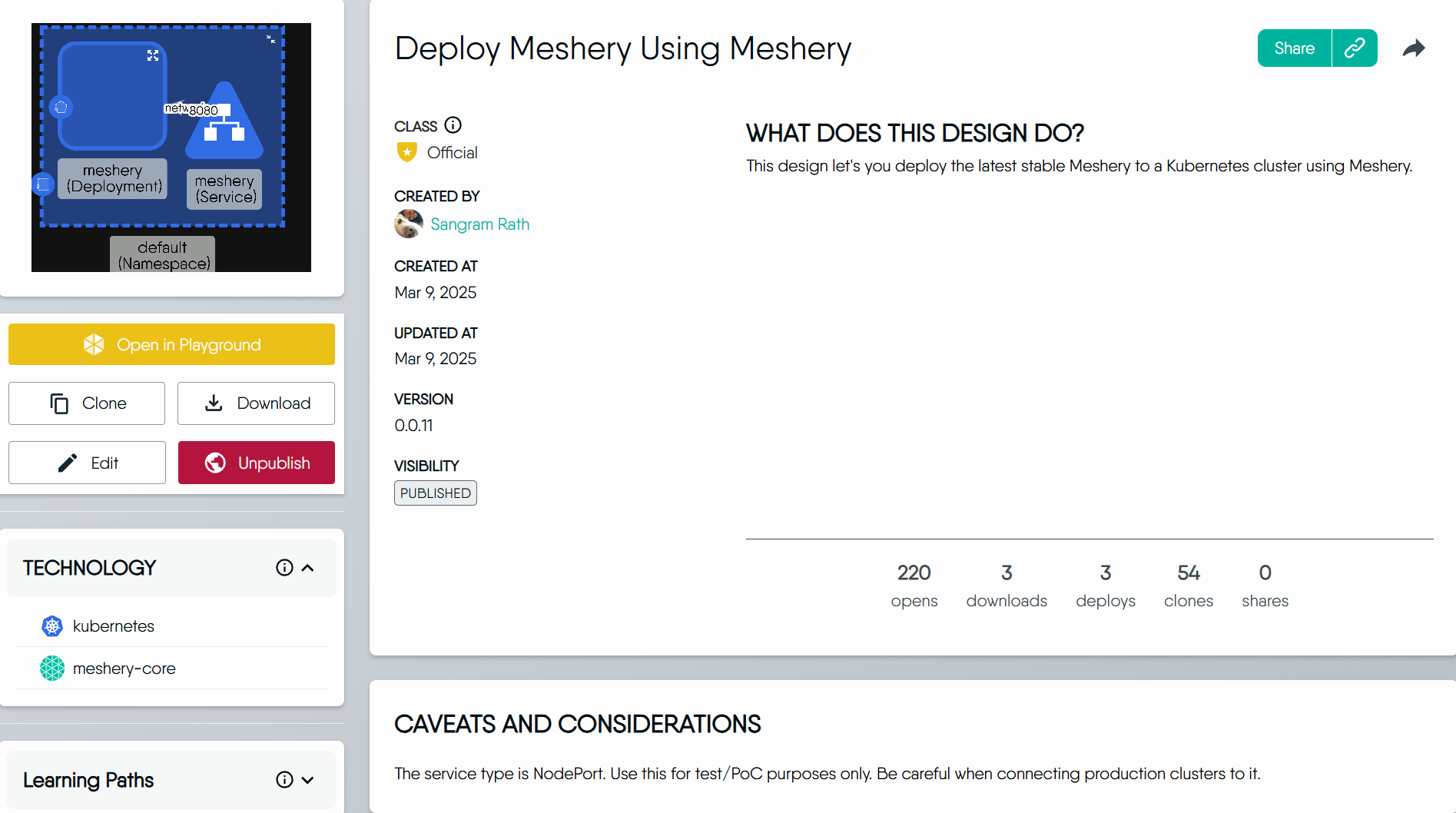
Key Information 🔗
- Class, Created By, and Dates: See the design’s class, its original author, and when it was created and last updated.
- Version: The design’s version number. This increments automatically each time the design is updated.
- Visibility: The status of the design. For all designs found in the public catalog, this will be Published.
As you scroll down the page, you will find other useful sections:
- Caveats and Considerations: Specific stipulations to consider and known behaviors to be aware of when using this design.
- Similar Designs by Type: At the bottom, other designs of the same type, helping you discover other relevant patterns.
Available Actions 🔗
Open in Playground 🔗
Clicking Open in Playground loads the design directly into Kanvas.
Clone 🔗
Cloning creates a personal, editable copy of the design in your own workspace. This is useful when you want to use an existing public design as a starting point for your own customizations.
When you clone a design:
- The new copy will appear in your My Designs tab.
- Its name will be appended with
(Copy)to distinguish it from the original. - The visibility of the cloned design is set to Private by default, so only you can see it until you decide to publish it.
Download 🔗
The Download button allows you to save the design as a Meshery Design (YAML) file. This is useful for offline backups or sharing the file directly.
For more advanced use cases, Meshery also supports exporting designs into other formats. To learn more, see the guide on Exporting Designs.
Metadata Not Included in Download
Design downloads include only the core YAML definition, excluding associated catalog metadata such as descriptions, technology, or class.Edit 🔗
After you’ve published a design, you might need to update its metadata or description. Clicking the Edit button opens a dialog where you can make your changes.
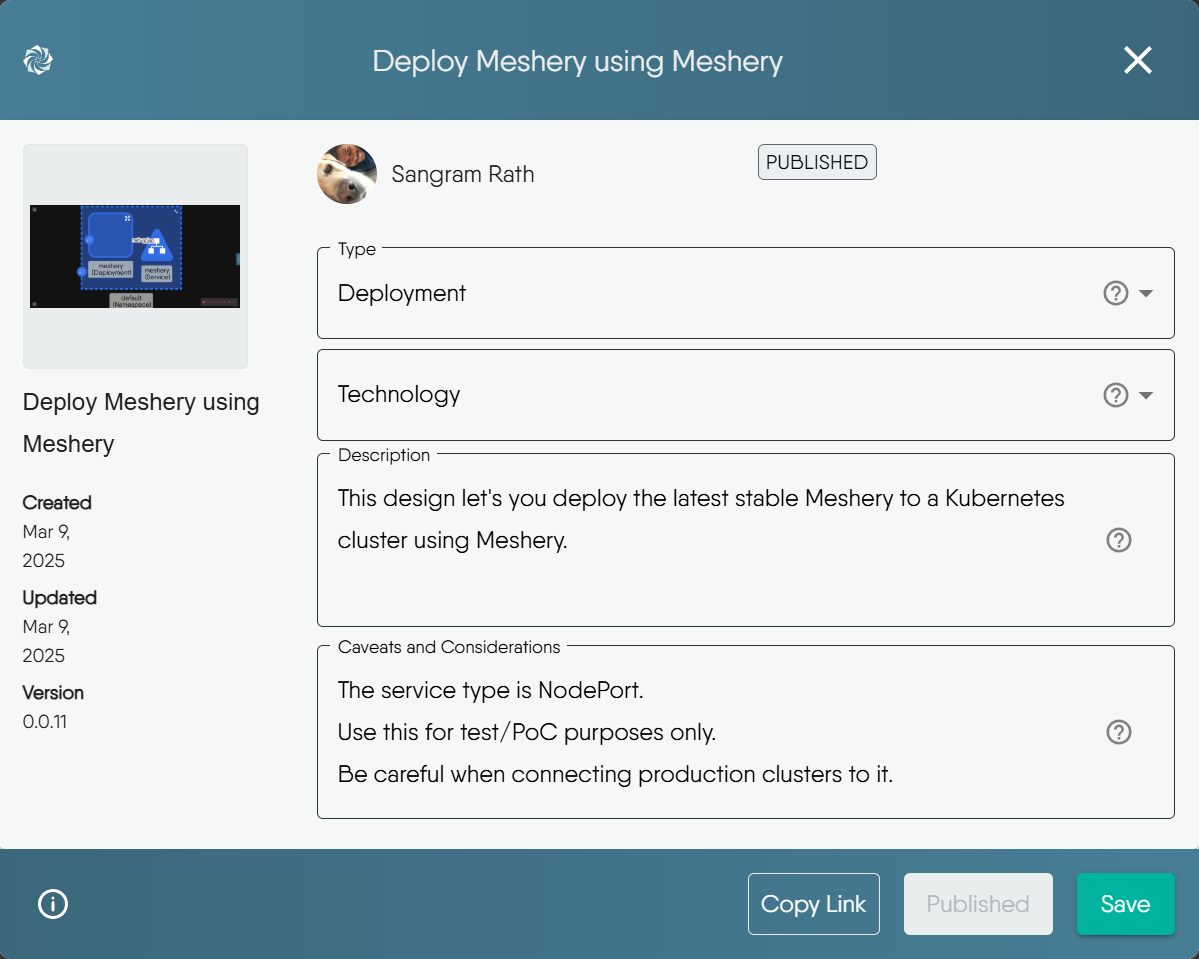
You can modify the following fields:
- Type: Change the design’s category.
- Technology: Add or remove associated technology tags.
- Description: Update the main purpose and intended uses of the design.
- Caveats and Considerations: Revise any special stipulations or known behaviors.
Immutable Properties
Some properties of a published design are immutable and cannot be changed:
- Name: The original name of the published design cannot be modified.
- Visibility: You cannot change a published design’s visibility directly. To remove it from the catalog, you must Unpublish it instead.
Unpublish 🔗
If you no longer want a design to be published in the catalog, you can use the Unpublish button. This action will remove the design from Meshery Catalog but does not delete it. The design will remain as a private design in your account.